Laser cube app setup iOS and Android quick start
Open the app power on the cube and enable bluetooth. Pair once then name the device so you find it fast next time. Start with low brightness and slow speed so you can check angles and lines. This guide takes you from box to first show in minutes. It keeps settings clean and safe for home and small venues. It also shows where app control laser cube helps most.
- Pair in one minute
- Build a clean starter playlist
- Save a safe profile and run your first show
| Table of Contents |
|---|
| Pairing and basic settings |
| Pattern packs and playlists |
| Safety angles and test frames |
| Troubleshooting in one page |
| First show checklist |
| FAQ |
Pairing and basic settings
Turn on the cube and wait for the bluetooth light. On iOS or Android open the laser cube app. Tap add device and select your cube. Name the device for easy recall.
Naming rules
Use venue or room then date. Example living room 0904. If you run two cubes add L and R.
Safe defaults
Brightness low. Speed slow. Aim above eye line. Save profile as default. Keep the phone within a few meters on first pair. Turn off other bluetooth speakers to reduce noise.
Multi device tips
iOS and Android both work. Stay in one phone per show. Disable battery saver on the show phone. Keep screen on during the playlist.
 Pattern packs and playlists
Pattern packs and playlists
You get a basic app patterns starter pack. Load it first. Add more packs after the room test.
Import flow
Open patterns. Tap import. Pick simple shapes lines cones and fans. Avoid tight static dots on night one.
Build a short playlist
Six to eight looks. Each look 8 to 12 seconds. One slow fan. One fast sweep. One tunnel. Save as living room test.
BPM and feel
You can match mood without hard sync. Use faster speed on peaks. Drop speed for vocals and breaks. Keep brightness steady so cameras see the beams.
Transitions
Crossfade short. Do not stack too many effects. Smoother flow reads better on haze.
 Safety angles and test frames
Safety angles and test frames
Place the cube at chest to head height. Aim beams above the audience line. Run a grid or fan test frame.
Walk test
Check from back to front. Sit in front row seats. Look for any low beams. Raise tilt if a beam hits eye level.
Angles
Wide fans feel calm. Narrow tunnels feel intense. Keep narrow looks brief and high. Avoid mirrors and glass.
Safe profile
Store tilt. Store brightness. Store speed. Name it safe default. Load it before every show.
 Troubleshooting in one page
Troubleshooting in one page
The app cannot find the cube
Toggle bluetooth. Power cycle the cube. Forget the device then pair again. Stand close on first connect.
Playlist will not load
Update the app. Clear cached files if packs are old. Import a smaller pack. Then add more.
Flicker or stutter
Lower speed. Close other apps. Keep the phone screen on. Move away from heavy wifi routers.
Angles feel wrong after pairing
Load the safe profile. Run the test frame. Check mount and tighten tilt.
Two cubes at once
Pair one at a time. Name L and R. Send simple looks first. Keep speeds matched for symmetry.
Offline mode
Download packs before the gig. Airplane mode can cut random alerts. Bluetooth still works.
First show checklist
- Phone paired and device named
- Brightness low to start speed slow to start
- Playlist saved with clean shapes
- Haze on low fan for even spread
- Beam path above heads checked from all seats
- Safe profile saved for instant recall
- Spare cable tape and a small fan packed
- One lighter backup playlist ready
FAQ
How do I pair on iPhone and Android
Enable bluetooth on the phone. Open the app. Add device and select the cube. Name and save the profile.
What if the app does not see the device
Power cycle the cube. Toggle bluetooth. Forget and re pair near the unit.
How do I load pattern packs
Open patterns. Tap import. Start with a basic pack. Test then add more packs.
How do I save a safe default profile
Set brightness speed and tilt. Run a test frame. Save as default so every show starts safe.
How do I switch between app and ILDA or DMX
Use the app for quick sets. Move to ILDA or DMX when you need deep timing logos or multi fixture sync. Load the safe profile before switching back to the app.
How do I back up playlists
Export packs and playlists to cloud storage. Keep one copy per venue or per show type.
See app control laser cube for quick shows
See laser cube models overview